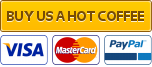Readme
In this thread you will find toolbar sets for FlashFXP.
A set contains
main toolbar (16 buttons) and the
navigation (3 buttons).
Other sets will be added as and when they are ready for public consumption.
Are you a design tinkerer?
Feel free to create and share your own user created toolbar sets with everyone. With 32bit .bmp with alpha mask or .png.
Discussions on FlashFXP toolbars
See
here if a discussion already exists or to start your own discussion
click here.
Feedback as always in welcome and encouraged.
 Customizing FlashFXP
Customizing FlashFXP
Also see the video tutorial on
Customizing FlashFXP for some guidance. A better tutorial will be written in time.
Notice: FlashFXP is now able to import and auto-configure toolbar themes from
FlashFXP build v4 1979+ and
v5 build 3635., Other builds will need to use a manual method and via the zip archives provided.
- Download the theme file <toolbarname>.fffxptheme to your path of preference.
FlashFXP supports various methods to install and self configuration, 1 double click, 2 drag&drop, 3 via file explorer, 4 command line and for the zip archive users, 5 manual.
- Method one, Open FlashFXP and navigate to (F6) Preferences/Toolbar, Double click the .ffxptheme file you should receive a dialog notification that theme is installed, the theme is now showing on the Main and navigation buttons. Click apply.
- Method two, navigate (F6) Preferences/Toolbar drag and drop the <name>.ffxptheme over the main buttons selector. You should receive a notification that the <name>toolbar set just installed. You should see the selections match the theme name you isntalled click apply and enjoy.
- Method three, navigate (F6) Preferences/Toolbar click on browse button and select theme from the filetype selector, browse for the path <name>.ffxptheme file is and select it. Like all methods before you will receive a notification dialog confirming you installed <name> toolbar set was installed, the themes should now be showing on main and navigation buttons, just click apply and enjoy the sets.
- Method four. Command line warriors.
Code:
flashfxp.exe /importtheme="<path\name>.ffxptheme"
Profit, No sorry you dont get FlashFXP to bring you beers or Pizza, just toolbars. We wanted hot cups of coffee but hey.
- Method five, the <toolbar_name>.zip create a folder named Toolbars in flashfxp directory of choice, then via (F6) preferences>toolbars and use the main button and navigation buttons browse to select the files and click apply.
Vacca VI toolbar set
Preview:

Donwload Theme
Click here
Vacca VI.ffxptheme MD5 checksum
BCE87976740846E4172FFF7F94D03D86
Download zip
Click here
zip MD5 checksum
C9FB23BE59AFFD24D5D4AAF61C10272C
Toolbar License

Vacca VI toobar set for FlashFXP is licensed under a
Creative Commons Attribution-NonCommercial-ShareAlike 3.0 Unported License.
You are free to create derivative/adapted/modified works and sharealike.
You should not reupload, repackage, redistribute, monetize or otherwise sell the original toolbar set in any way.
Attribution
Attribution should include the
toolbar set name and a link to
www.flashfxp.com/download
Credits
This toolbar contains icons from the following set
FatCow Farm Fresh Icons

-----------------------------------------------------------------------------------------------
All other trademarks and copyrights are property of their respective owners.
-----------------------------------------------------------------------------------------------
Donate
Toolbar sets are provided free of charge, please donate, to encourage further toolbar development.