We've discovered a compatibility issue with DigitalPersona, A software application that is shipped with many Laptops and Notebooks that come in integrated fingerprint readers.
This issue was originally reported back in 2006 but we were unable to find a solution until now. Over the years we've contacted DigitalPersona but they always told us we needed to contact the hardware manufacture.
We typically see 2-3 reports from customers a year regarding this issue and we always try to find a solution.
We finally found a solution to the problem (Thanks to google search and lots of luck), Sadly we could of addressed this issue years ago with the help of DigitalPersona but they were unwilling to help us.
Customers effected by this compatibility issue will see visual text defects similar to this

Below are the steps to resolve this compatibility issue, the fix consists of adding FlashFXP to a DigitalPersona configuration file instructing DigitalPersona to skip FlashFXP.
There should be a file named
customization_per.xml and/or
customization_pro.xml located in one of the following locations
For 32-bit Windows
%ProgramFiles%\DigitalPersona\Bin\Coruscant\custom ization_per.xml
%ProgramFiles%\DigitalPersona\Bin\Coruscant\custom ization_pro.xml
For 64-bit Windows
%ProgramFiles(x86)%\DigitalPersona\Bin\Coruscant\c ustomization_per.xml
%ProgramFiles(x86)%\DigitalPersona\Bin\Coruscant\c ustomization_pro.xml
Depending on the hardware manufacture this file might be in another location such as
%ProgramFiles(x86)%\Hewlett-Packard\HP ProtectTools Security Manager\Bin\Coruscant\
The files as shown in Windows Explorer.

This is an xml document and a single line needs to be added into the file.
Open the file in a text editor, once open the file will look similar to the screen shot included below. Any text editor should work just fine. We prefer
Notepad++, a free alternative to notepad with lots of great features.
"You donât have permission to save in this location. Contact the administrator to obtain permission."
If User Account Control (UAC) is enabled you will need to launch your text editor running with administrative permissions.
Right click on Notepad++ (or your preferred text editor) and select Run as Administrator.
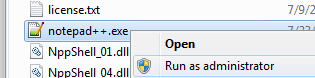
Editing the xml file.
Code:
<?xml version="1.0" encoding="UTF-8"?>
<options>
<processes>
The next line needs to be added below the code above.
Code:
<process type="skip" name="flashfxp.exe"/>
Code:
</processes>
</options>
After adding the line above, the file will look something similar to this.
 Save the file, then Log off of your windows account, and then log on to verify the issue is fixed.
Save the file, then Log off of your windows account, and then log on to verify the issue is fixed.