A customer upgraded to the latest version of FlashFXP and after upgrading the customer was unable to run FlashFXP. The customer was running Windows XP SP3.
After working with the customer to resolve the issue we determined that FlashFXP was running in Windows 2000 compatibility mode.
Turning off the compatibility mode resolved the problem.
Below are the steps to turn off compatibility mode.
Locate your FlashFXP.exe, The default location is
C:\Program Files\FlashFXP 4
If you don't know the location of your FlashFXP installation, Locate the FlashFXP shortcut on your Desktop.
Right-click on the FlashFXP shortcut and select
Properties.
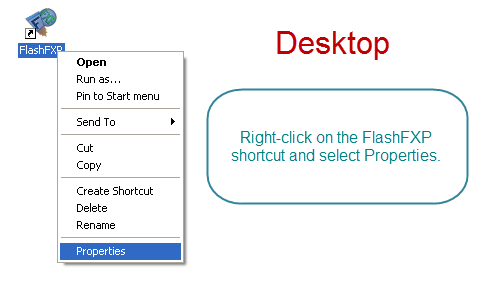
Copy the
Start In path
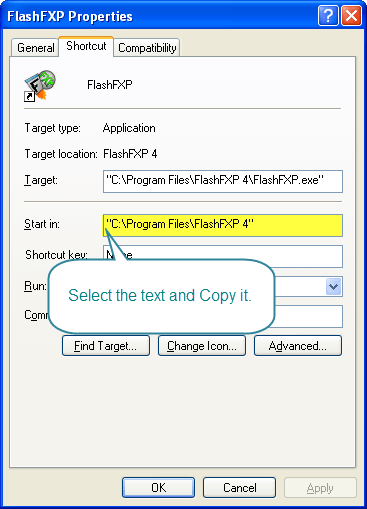
On your Windows Task bar, click the
Windows Start button and then
Run.
(or via the keyboard windows key + R)
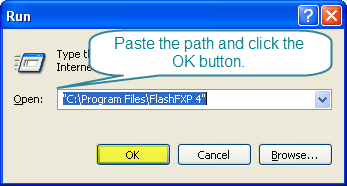
We have located FlashFXP.exe in the default installation folder. Right-click on the FlashFXP.exe and select
Properties.
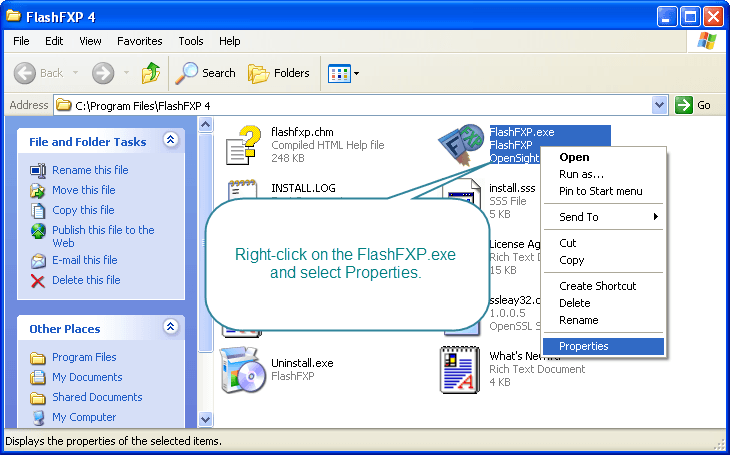
Make sure that the
Compatibility mode check-box is unchecked.
If it is checked, uncheck it and then click the OK button to save the changes.
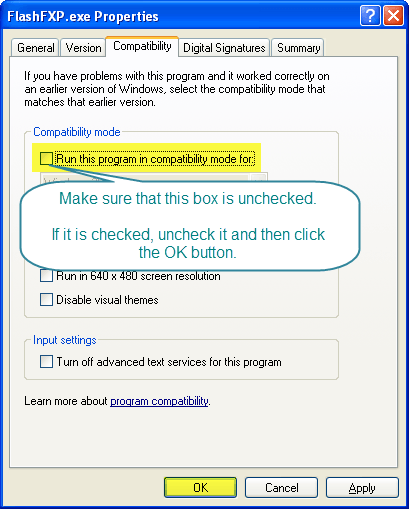 Finally test the changes by starting FlashFXP
Finally test the changes by starting FlashFXP.